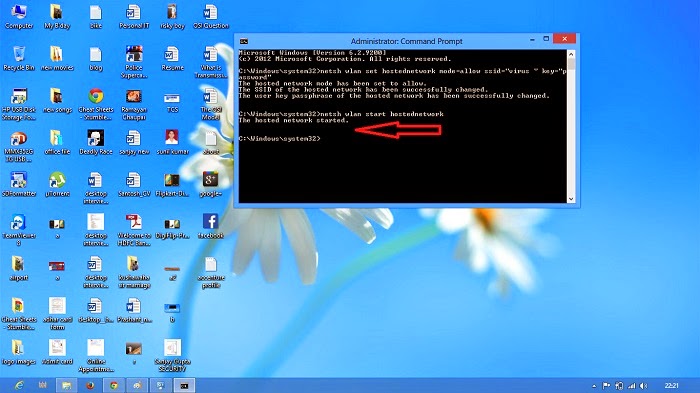HOW TO SHUTDOWN YOUR COMPUTER REMOTELY FROM MOBILE PHONE USING EMAIL
Hello friends, How are you? Hope All are well. Once again i came back with new idea. Today I am going to tell you how to shut down your computer remotely from mobile phone using email. Sometimes you forget to shut down your computer when departing from home or office and suddenly you realize after travelling long distance. And you don't want to come back to shut down your computer. that time this technology will help help you. you can shut down your computer from any where by this technology.
For this you will need :-
II. Configure Outlook
Step-2When window will Open, configured like this.
Step-3After thatGo-to -> Tools ->Rules and Alerts ->and choose new rules. configured as shown in figure below.
Step-4 One Window will Open. In That Window check the option 1 "with specific words in the subject". And after that scroll down down and check the option 2 "with this machine only". As shown in figure. After that choose "click on specific words" down in the box.
Step-5 one window will open, type " shutdown" in that window and "Add" it. And click "OK". And Click "Next".
Step-6After that you must have to choose "start Application" and "Delete It". (so that when outlook receives shut down email it will perform shutdown task and delete the mail. if you leave your email there your computer will shutdown next time when you opened your outlook.). Click on the Application to choose "shutdown.bat" file.
Step-7After that just click"next" and then "next" and finally "Finish" Button. Your new Email rules will look like this.
III From Your Phone or computer
Now you can simply log in with account2@gmail.com with your phone browser, send an Email to account1@gmail.comwith subject: shutdown. And What happened with your computer.
For this you will need :-
1. Microsoft Outlook
2. A phone or Computer that can access internet to send mail
3. 2 emails account.
we will configure Microsoft outlook to shutdown the computer.
Just Follows these steps:-
I. create a shot-cut bat file
1. First off all you have to create a short-cut bat file. To do this, Open a notepad and type c:\windows\system32\shutdown -s -f -t 01(01 means 1 minute, that means your computer shutdown within 1 minute.)
2. Save it as shutdown.bat. you can save it any where you want.
II. Configure Outlook
Step-1 Here I am going to use first account with outlook. Make sure your outlook has configured with your email, before doing this.
Go-to Tool ->Send/Receive ->Send/Receive Settings ->Define Send/Receive Groups.
Or, You can use short-cut Key "CTRL+ALT+S.
Or, You can use short-cut Key "CTRL+ALT+S.
Step-2When window will Open, configured like this.
Step-3After thatGo-to -> Tools ->Rules and Alerts ->and choose new rules. configured as shown in figure below.
Step-4 One Window will Open. In That Window check the option 1 "with specific words in the subject". And after that scroll down down and check the option 2 "with this machine only". As shown in figure. After that choose "click on specific words" down in the box.
Step-5 one window will open, type " shutdown" in that window and "Add" it. And click "OK". And Click "Next".
Step-6After that you must have to choose "start Application" and "Delete It". (so that when outlook receives shut down email it will perform shutdown task and delete the mail. if you leave your email there your computer will shutdown next time when you opened your outlook.). Click on the Application to choose "shutdown.bat" file.
Step-7After that just click"next" and then "next" and finally "Finish" Button. Your new Email rules will look like this.
III From Your Phone or computer
Now you can simply log in with account2@gmail.com with your phone browser, send an Email to account1@gmail.comwith subject: shutdown. And What happened with your computer.