HOW TO SET UP WIFI HOTSPOT IN WINDOWS 8
Hello Friends, Today I am going to show you how to create WiFi Hotspot in Windows 8 or Windows 8.1.

Step-3 Go-to the Sharing Option. And Choose Allow other network users to connect through this computer's Internet Connection.
Step-4 Now Go-to the left corner of your laptop to launch an "Administrative Command Prompt".
Step-5 Now you have to first set up your wireless network, this is done by command. just type this command in command prompt as given bellow.
Step-6 Now we are ready to Broadcast our network. Just type small code in command propmt which is given bellow.
Step-7 To Show your network just type these code in command prompt.
Now you can use your laptop as router or you can connect your phone or tablet by using WiFi Hotspot.
When your router do not work, In that time this Article will help you. Suppose your is not working and you are unable to connect your mobile or tablet because of Router, then don't worry here is the solution. Just follows these steps its very easy.
Follows these Steps:
Step-1 Press "Windows+R" from your keyboard, One POP-Up Box will open. In That type "ncpa.cpl". And press Enter.

Step-2 When you press Enter One Window will open from that window choose "WiFi Option". Right Click And SelectProperties.
Step-3 Go-to the Sharing Option. And Choose Allow other network users to connect through this computer's Internet Connection.
Step-4 Now Go-to the left corner of your laptop to launch an "Administrative Command Prompt".
Step-5 Now you have to first set up your wireless network, this is done by command. just type this command in command prompt as given bellow.
netsh wlan set hostednetwork mode=allow ssid="virus " key="password"
where "ssid" is your network name and "key is your password you want user to connect with, and it is also mentioning that the access point is created with WPA2-PSK(AES) Encryption.
Step-6 Now we are ready to Broadcast our network. Just type small code in command propmt which is given bellow.
netsh wlan start hostednetwork
Step-7 To Show your network just type these code in command prompt.
netsh wlan show hostednetwok
Now you can use your laptop as router or you can connect your phone or tablet by using WiFi Hotspot.
Thankx Guys.Please comment me if you like my post. your comment is valuable for me.




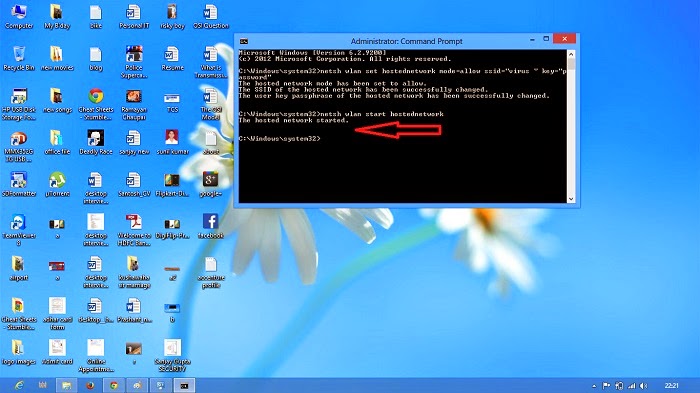


No comments:
Post a Comment
thanks......